2025-04-30 16:20:33 • Abgelegt unter: Business Tipps • Bewährte Lösungen
Selbstverständlich gelingt es Ihnen, wenn es darum geht, ein Zoom-Meeting zu starten.Egal, ob es sich um ein Geschäftstreffen, Konferenzen mit Kunden oder Kollegen handelt, ein Video-Meeting ermöglicht es Ihnen, entsprechend in Kontakt zu treten und zusammenzuarbeiten. Das Starten eines Zoom-Meetings ist nicht schwierig und kann wirklich schnell erledigt werden. Das Zoomen Ihres Meetings bedeutet, ein Gespräch mit denjenigen zu beginnen, die Sie möchten. Auch wenn Zoom für Sie nicht wirklich funktioniert, könnte eine qualitativ hochwertige Alternative alles sein, was Sie brauchen. Egal, ob Sie ein Zoom-Meeting vom Telefon oder Desktop aus starten möchten, eine Alternative kann das Gleiche tun, wenn nicht sogar besser.Sie können das wirklich schnell tun. Ob es sich um ein Geschäftstreffen oder Konferenzen mit Kunden oder Kollegen handelt, ein Videotreffen ermöglicht es Ihnen, entsprechend Kontakt zu finden und zusammenzuarbeiten. Ein Zoom-Meeting zu starten ist nicht schwer und kann wirklich schnell gemacht werden. Um Ihre Sitzung zu vergrößern, beginnt ein Gespräch mit denen, die Sie wollen. Trotzdem, wenn Zoom nicht wirklich für Sie funktioniert, könnte eine qualitativ hochwertige Alternative alles sein, was Sie brauchen. Ob Sie Zoom-Meeting vom Telefon oder Desktop starten möchten, kann eine Alternative auch das Gleiche tun, wenn nicht besser.
Wie man ein Zoom-Meeting startet
Wenn es darum geht, ein Zoom-Meeting automatisch zu starten, können Sie tatsächlich sofort loslegen und sofort ein Video-Meeting starten.
Schritt 1: Melden Sie sich zuerst bei Ihrem Zoom-Konto an.
Es ist nicht schwer, ein Zoom-Meeting zu starten. Alles, was Sie brauchen, ist zunächst ein Konto zu erstellen, falls Sie noch keines haben. Verwenden Sie dazu Ihr Facebook-, Google App- oder Gmail-Konto oder eine andere E-Mail-Adresse. Überlegen Sie sich ein Passwort, das Sie sich merken können. Sobald Sie das Konto erstellt haben, melden Sie sich einfach an, um Zugriff auf die Meeting-Tools in Zoom zu erhalten.
Schritt 2: Gehen Sie jetzt zum "Hosten eines Meetings".
Installieren Sie Zoom von der Website und führen Sie es nach der Installation aus, indem Sie auf "Meeting hosten" klicken. Starten Sie das Zoom-Meeting, indem Sie sich in Ihr Konto einloggen oder sicherstellen, dass Sie angemeldet sind. Wenn Sie an einem laufenden Meeting teilnehmen möchten, wählen Sie einfach "An einem Meeting teilnehmen". Andernfalls melden Sie sich an, um ein Zoom-Meeting zu starten.
Schritt 3: Wählen Sie "Neues Meeting starten"
Wenn Sie angemeldet sind, wählen Sie den Pfeil nach unten und wählen Sie "Mit Video starten". Wählen Sie dann "Neues Meeting", um das Meeting sofort zu beginnen.
Die beste Alternative zu Zoom, um ein Meeting zu starten
Sobald Sie mit "Wie starte ich ein Zoom-Meeting?" fertig sind, möchten Sie vielleicht die beste verfügbare Alternative zu Zoom ausprobieren.ClickMeeting ist eine einzigartige Video- und Audio-Meeting- und Webinar-Lösung, die perfekt für Organisationen und Unternehmen, egal ob klein oder groß, ist. Sie können es nutzen, um weit mehr als nur Video- oder Audio-Meetings mit Ihren Kollegen oder Kunden zu starten.

Tatsächlich geht ClickMeeting noch einen Schritt weiter, um Ihnen dabei zu helfen, die Benutzeroberfläche für eine bessere Nutzung des Meeting-Tools anzupassen, Ihr Webinar zu monetarisieren, einen Warteraum zum Vorbereiten vor dem Meeting zu nutzen und mit einem Whiteboard und Präsentationstools besser zu präsentieren.
Mit den vom Tool bereitgestellten Webinar-Statistiken können Sie tatsächlich Informationen zur Leistung, zur Anzahl der Teilnehmer und zu ihrem Standort sowie dazu, ob sie mit mobilen Geräten, Laptops oder Desktops angemeldet waren, erhalten. Auch Statistiken zu Umfragen und Abstimmungen werden bereitgestellt, einschließlich der Zeit des Meetings. Falls Sie Ihre Webinare und Meetings in den kommenden Tagen verbessern möchten, werden Ihnen die Statistiken nützlich sein.
Kurz gesagt ermöglicht Ihnen ClickMeeting den Zugriff auf und die Nutzung vieler Funktionen wie:
- Teilnehmer- und Webinar-Statistiken
- Präsentationen und Whiteboard
- Umfragen und Umfragen
- Beiträge in sozialen Medien und Live-Streaming auf YouTube und Facebook
- Maßgeschneiderte Webinare
- Unterstützt verschiedene Sprachen
- Enthält eine kostenlose Testversion
- Verfügbar für kleine, mittlere und große Unternehmen, einschließlich Freiberufler
- Support wird live und per E-Mail bereitgestellt
Die Durchführung eines ClickMeeting-Videomeetings ist überhaupt nicht kompliziert, sondern wirklich einfach und reibungslos.
Schritt 1: Klicken Sie zuerst auf ein Konto und melden Sie sich an
Stellen Sie zunächst sicher, dass Sie entweder angemeldet sind oder ein Konto erstellt haben. Sobald Sie angemeldet sind, suchen Sie nach der Schaltfläche "Terminplanung" im oberen Bereich und sehen Sie sich kommende Webinare oder Meetings an. Wählen Sie auf der rechten Seite entweder "Webinar planen" oder "Meeting hosten".
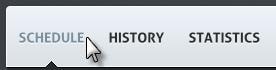
Schritt 2: Wählen Sie, um das Meeting sofort zu beginnen
Wählen Sie jetzt aus, wie Sie das Meeting durchführen möchten. Sie können entweder "Meeting jetzt starten" wählen oder sich ein paar Minuten Zeit nehmen, um sich gut vorzubereiten, indem Sie auf "Meeting vorbereiten und später starten" klicken.

Schritt 3: Laden Sie Ihre Teilnehmer zum Meeting ein
Wählen Sie die "Teilnehmerliste" und laden Sie maximal 25 Teilnehmer zum Meeting ein. Verwenden Sie im Dialogfeld "Teilnehmer einladen" den Tab "E-Mail", um die Einladungen an die Teilnehmer zu senden. Sie können auch auf den Tab "Link" klicken, die URL kopieren und sie mit allen Personen teilen, die an dem Meeting teilnehmen sollen.
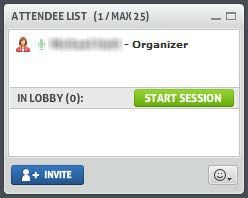
Mit ClickMeeting stehen Ihnen viele Funktionen und Tools zur Verfügung, um Ihr Meeting mit Ihrem Publikum optimal zu gestalten und zu verbessern. Der Einstieg ist auch sehr schnell und reibungslos möglich.
Kostenlos Downloaden oder PDFelement kaufen jetzt sofort!
Kostenlos Downloaden oder PDFelement kaufen jetzt sofort!
PDFelement kaufen jetzt sofort!
PDFelement kaufen jetzt sofort!


Noah Hofer
staff Editor