2025-04-30 16:20:33 • Abgelegt unter: Business Tipps • Bewährte Lösungen
Die meisten Besprechungen umfassen mindestens einen Besprechungsraum, in dem Gruppen zusammenkommen können. Logitech deckt Ihre Video-Konferenzbedürfnisse ab. Das Unternehmen bietet alles, was eine Video-Konferenz benötigt, angefangen bei Webcams bis hin zu Headsets. Mit Logitech-Videokonferenzen können Sie jede Besprechung in eine Gruppen- und professionelle Geschäftsbesprechung verwandeln. In diesem Artikel werden wir Ihnen zeigen, wie Sie Logitech-Hardware verwenden können, um eine Gruppenbesprechung abzuhalten.
Wie man Logitech Video Conferencing verwendet
Der moderne Arbeitsplatz dreht sich heutzutage alles um Zusammenarbeit. Dank des Logitech Group Video Conferencing Systems können Sie Dateien, Bildschirme und Ideen auf einer Tafel mit Ihrem Team teilen. Logitech macht Besprechungen nahtlos und produktiv.
Das Beste an Logitech Group Video Conferencing ist, dass es mit dem funktioniert, was Sie bereits haben. Logitech arbeitet mit beliebten Video-Konferenzplattformen zusammen und integriert ihre Lösungen. Aber ja, Sie müssen die Hardware kaufen.
Logitech bietet Konferenzkameras, die Video-Konferenzen in Huddle-Räume und VC-Raumlösungen ermöglichen, die vollständige Raumlösungen sind. Eine der beliebtesten Logitech-Videokonferenzhardware ist das Smartdock. Abgesehen davon gibt es drei Möglichkeiten, ein Logitech-Videokonferenzsystem einzurichten.
- 1. Die erste Option besteht darin, Ihren Computer und eine Logitech-Konferenzkamera zu verwenden. Verbinden Sie es mit dem HDMI und dem USB, und wählen Sie dann eine Video-Konferenzanwendung aus. Klicken Sie auf "Meeting betreten" und schon kann es losgehen.
- 2. Die zweite Option erfordert eine Logitech-Konferenzkamera mit Intel Nuc. Sie benötigen keinen Laptop. Wählen Sie einfach eine Video-Konferenzanwendung aus und klicken Sie dann auf "Meeting-Nummer eingeben".
- 3. Option drei nutzt das Logitech Smartdock. Das SmartDock bietet alle Konnektivität, die Sie benötigen und wünschen könnten. Zusätzlich zum SmartDock benötigen Sie die AV-Control-Konsole für Skype Room Meetings. Mit diesen beiden kombiniert treten Sie sofort einem Skype for Business Meeting bei.
Es gibt viele weitere Produkte, die Sie von Logitech finden können, darunter Headsets und verschiedene Zubehörteile. Logitech liegt nur hinter Cisco in Bezug auf den Marktanteil an Konferenzraumsystemen. Sie könnten die Nase vorn haben.
Die Top 3 Logitech Video Conferencing Alternativen im Jahr 2020
1. ClickMeeting
Eine der besten Softwareoptionen für Meetings, Video-Konferenzen und Webinare, ClickMeetinggibt Ihnen einen vollständigen Einblick in Ihre Präsentation und Ihre Leistungsbewertung. Nach dem Meeting können Sie mit den Teilnehmern in Kontakt bleiben und die Leistungsbewertung überprüfen.
ClickMeeting ist eine renommierte Webinar- und Video-Konferenzplattform. Sie können sie verwenden, um Ihre Produkte zu präsentieren, Online-Kurse zu geben oder Geschäftstreffen abzuhalten. ClickMeeting skaliert perfekt und ermöglicht es Ihnen, immer mehr Menschen zu erreichen. Die Software bietet Ihnen mehr als genug Funktionen für jeden Schritt des Weges, einschließlich Vorbereitung, während des Meetings und danach. Sie können individuelle Einladungen senden, das Adressbuch verwenden, um Kontakte zu verwalten, und Ihren Kollegen und Beratern Unterkonten geben. Während der Video-Konferenz helfen Ihnen Umfragen, Umfragen und die Whiteboard-Funktion, das Publikum jederzeit eingebunden zu halten.

2. Zoom Meeting
Zoom started as a company focused on making video calls smoother and more reliable. Nowadays, they are one of the most popular video conference services. You can say Zoom is the reason why there are no more glitchy video calls, stalling audio, and calls that wouldn't connect people.
Some of the many features include HD video and audio, as well as the option to get typed transcripts of calls. The software makes sure every participant in the meeting has his needs covered.
To create a Zoom account, you can use Facebook, Google, or sign up with an email and password. You get a Personal Meeting ID and a unique meeting URL. You can use them to set up a meeting anytime.
At the end of the day, Zoom delivers high quality video and audio in an easy-to-use way. And it doesn't cost a lot. There are plans for every business, starting from basic free 1 on 1 meetings, small company, and even enterprises.
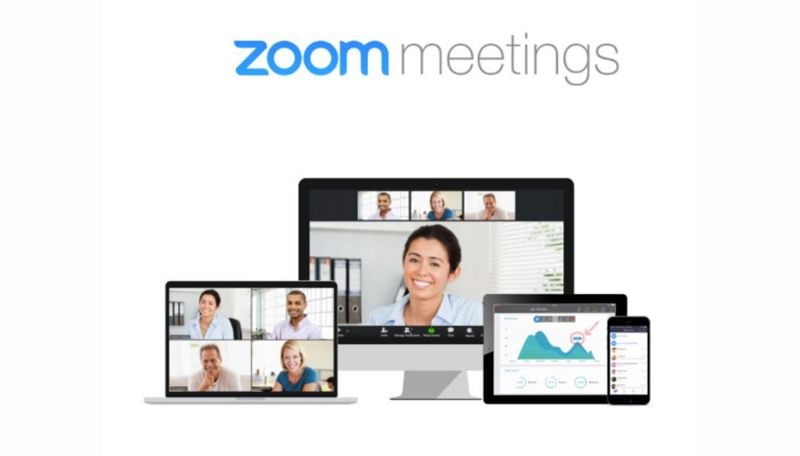
3. GoToMeeting
GoTo meeting is another video conference software you can use for meetings. You can launch it from various locations, including Microsoft Office and instant-messaging tools. Works for business of all sizes. You can even deploy it in the cloud. The downside of GoTo meeting is the limitation of only 26 people per meeting. That number doesn't scale up. But if you do not need more people in a meeting, GoTo is a great app.
Some of the features include synchronous editing, cooperative writing, minutes management, free mobile app, two-way audio and video, messaging, chat, project management, and more.
Benutzer können Online-Meetings und Präsentationen organisieren, einladen und teilnehmen.
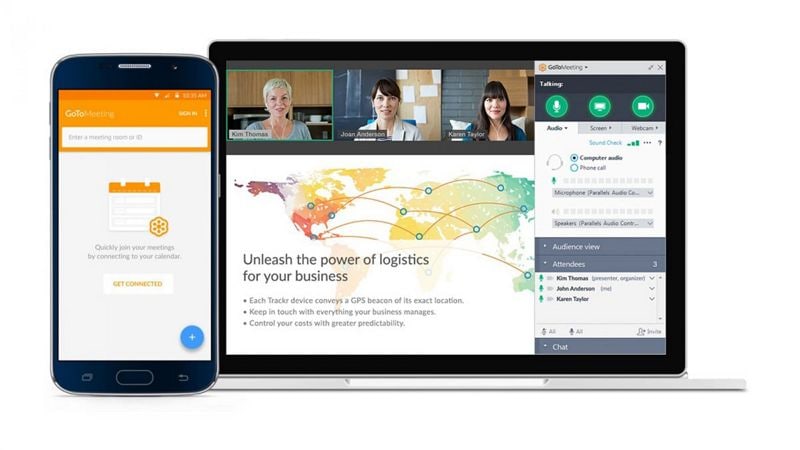
Vor- und Nachteile von Logitech-Videokonferenzen
In den letzten Jahren ist Logitech zu einem der erfolgreichsten Unternehmen im Bereich Videokonferenzen gewachsen. Das Logitech Videokonferenzsystem zählt zu den besten auf dem Markt und ist zudem recht erschwinglich. Für weniger als 1.000 US-Dollar erhalten Sie ein komplettes Videokonferenzsystem, einschließlich Kamera, Lautsprecher und mit DSP ausgestattetem Mikrofon.
Die Einrichtung des Systems und das Tätigen von Videotelefonaten ist einfach. Die Bildqualität ist großartig, obwohl es einige Probleme mit dem Autofokus der Kamera gibt. Die Konferenzkamera ist das Aushängeschild des Logitech-Repertoires. Sie bietet hochwertigen Audio- und HD-Video, Plug-and-Play-USB-Konnektivität und mehr.
Aber es gibt auch Nachteile bei Logitech-Systemen. Einer davon ist die Kameraqualität, die manchmal zu wünschen übrig lässt. Einige Benutzer berichten auch über Probleme mit dem Ton. Es gibt zu viele Kabel für den Ton, was keine elegante Lösung darstellt.
Kostenlos Downloaden oder PDFelement kaufen jetzt sofort!
Kostenlos Downloaden oder PDFelement kaufen jetzt sofort!
PDFelement kaufen jetzt sofort!
PDFelement kaufen jetzt sofort!


Noah Hofer
staff Editor