2025-03-21 14:12:34 • Abgelegt unter: Business Tipps • Bewährte Lösungen
Da Videokonferenzen weiterhin die beliebteste Art der Zusammenarbeit für Unternehmen werden, besteht die Notwendigkeit für Unternehmen, die beste Videokonferenz-App zu wählen. Sie haben vielleicht schon von Zoom gehört und es sogar verwendet. Aber während es eine großartige Lösung ist, möchten Sie vielleicht verschiedene Tools ausprobieren, bevor Sie sich festlegen. In diesem Fall werden Sie diese Liste sehr nützlich finden. Sie listet die Top-Zoom Cloud MeetingsAlternativen zur Auswahl.
10 Zoom Cloud Meetings Alternativen
1. ClickMeeting
Wenn Sie nach einer Zoom Cloud Meetings-Alternative suchen, die einfach zu bedienen ist und keine Abstriche bei den Funktionen macht, ist ClickMeeting das beste Tool für Sie. Es wurde mit kleinen Unternehmen im Kopf entwickelt, was bedeutet, dass es erschwinglich ist und Funktionen hat, die dazu dienen, Ihr Unternehmen wachsen zu lassen. Mit diesem Tool können Sie Meetings planen und teilen und sogar Live-Meetings aufzeichnen, um sie später mit Benutzern zu teilen.

Vorteile
- Hat eine kostenlose Testversion, für die keine Kreditkarte erforderlich ist.
- Es ist ein fantastisches Webinar-Tool, das viele verschiedene Lösungen für Videos bietet.
- Entwickelt mit kleinen Unternehmen im Sinn.
- Erstellen Sie Meetings und Webinare einfach in hoher Qualität.
- Benutzer können alle Elemente anpassen.
- Die Einladung von Teilnehmern ist sehr einfach.
- Bildschirmfreigabe mit allen Teilnehmern des Meetings.
- Ein Webinar mit diesem Tool aufzeichnen.
Nachteile
- Keine.
2. GoToMeeting
GoToMeeting ist ein weiteres großartiges Videokonferenz-Tool, das Sie anstelle von Zoom Cloud Meetings verwenden können. Ihre Teilnehmer müssen möglicherweise den Desktop-Client herunterladen, um GoToMeeting zu verwenden, aber es hat ebenso nützliche Funktionen wie Zoom, obwohl es etwas teurer sein kann.
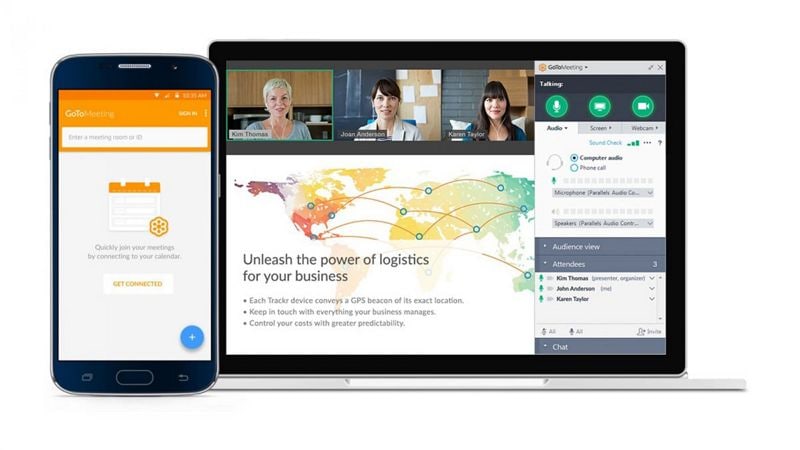
Vorteile
- Es hat eine sehr benutzerfreundliche Oberfläche
- Die Erstellung von Meetings ist sehr einfach
- Es gibt eine kostenlose Testversion, für die keine Kreditkarte erforderlich ist
Nachteile
- Einige erweiterte Funktionen wie Umfragen fehlen
- Es kann etwas teuer sein
3. eZTalks Cloud Meeting
Diese onlinebasierte Alternative zu Zoom Cloud Meetings ist eine der einfachsten zu bedienen und bietet eine hohe Audio- und Videoqualität. Es gibt eine kostenlose Version und zahlreiche erweiterte Funktionen, die eine Reihe von Optionen bieten, einschließlich Anmerkungen und Bildschirmfreigabe.
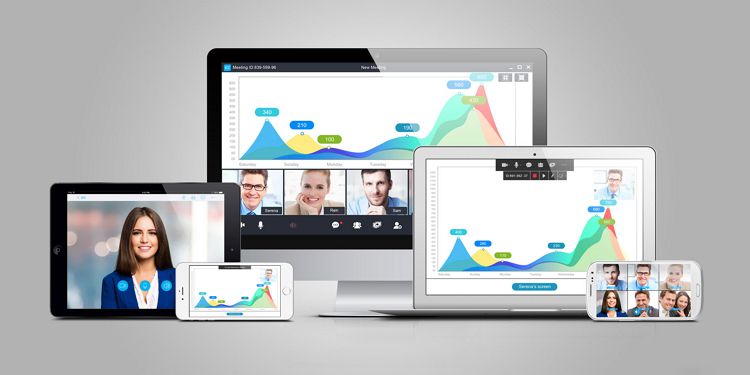
Vorteile
- Es ist sehr einfach zu bedienen
- Es kommt mit einer kostenlosen Version
- Hat erweiterte Funktionen wie Bildschirmfreigabe und Co-Anmerkung
Nachteile
- Erweiterte Lösungen sind nur mit den Premium-Optionen verfügbar
4. Skype
Sie mögen Skype vielleicht nicht für geschäftliche Zwecke in Betracht ziehen, aber wenn Sie nur mit einer Handvoll Personen konferieren müssen, ist es eine großartige Wahl. Es hat auch zahlreiche erweiterte Funktionen, darunter Dateifreigabe, Bildschirmfreigabe und unübertroffene Chat-Funktionen.
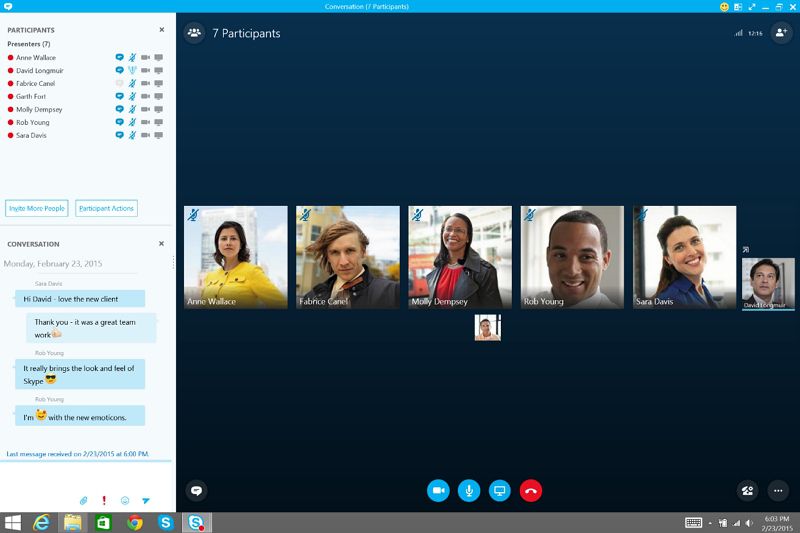
Vorteile
- Es ist komplett kostenlos zu verwenden
- Es hat großartige Funktionen
- Kann von bis zu 10 Teilnehmern gleichzeitig verwendet werden
Nachteile
- Unterstützt nicht mehr als 10 Teilnehmer
5. BlueJeans Meetings
Wenn Sie vorhaben, mit mehr als 10 Personen zu konferenzieren, sollten Sie BlueJeans Meeting ausprobieren. Für 50 Teilnehmer bietet Ihnen dieses Tool alle seine coolen Funktionen kostenlos an und ermöglicht Ihnen die Nutzung seiner überlegenen Video- und Audiofunktionen sowie zusätzlicher fortgeschrittener Funktionen.
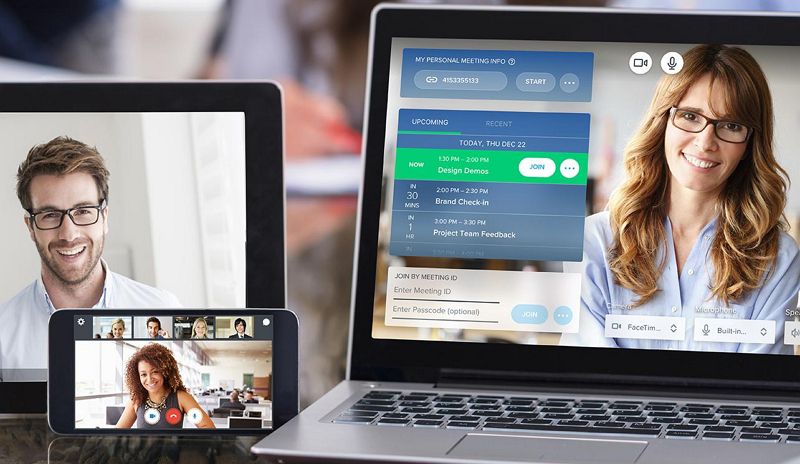
Vorteile
- Es verfügt über außergewöhnliche Audiooptionen, einschließlich Dolby Sound-fähiger Räume und Hardware
- Kann auf Browsern, Desktops und mobilen Plattformen verwendet werden
Nachteile
- Es fehlt die Möglichkeit zum Dateiaustausch
- Der günstigste Plan enthält nicht die Funktion zur Aufzeichnung von Besprechungen
6. Join.me
Dies ist ein weiteres Online-Video-Konferenztool, das nützlich sein könnte. Es bietet zwar nicht viele der fortgeschrittenen Funktionen, die Sie bei Zoom Cloud Meetings finden, kann aber genau das Richtige für Sie sein, wenn Sie ein begrenztes Budget haben und Ihre Konferenz nicht viele Teilnehmer hat.
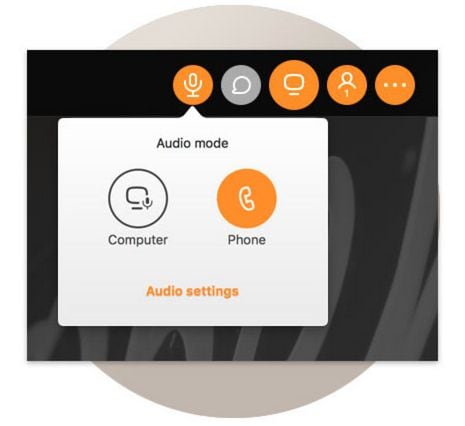
Vorteile
- Hat einen unbegrenzten kostenlosen Plan
- Bietet kostengünstige zusätzliche Funktionen an
- Es können bis zu 10 Videostreams gleichzeitig angezeigt werden
Nachteile
- Einige Funktionen sind nicht auf allen Geräten verfügbar
7. Polycom Konferenzgerät
Wenn Sie hochwertigen Audio- und Videoinhalt an viele Menschen in einem großen Raum übertragen möchten, ist das Polycom-Gerät möglicherweise die Lösung für Sie. Dieses Gerät wird für größere Zielgruppen verwendet und ist mit allen erforderlichen Funktionen ausgestattet, um an ein Publikum zu senden, ohne die Qualität von Video und Audio zu beeinträchtigen.
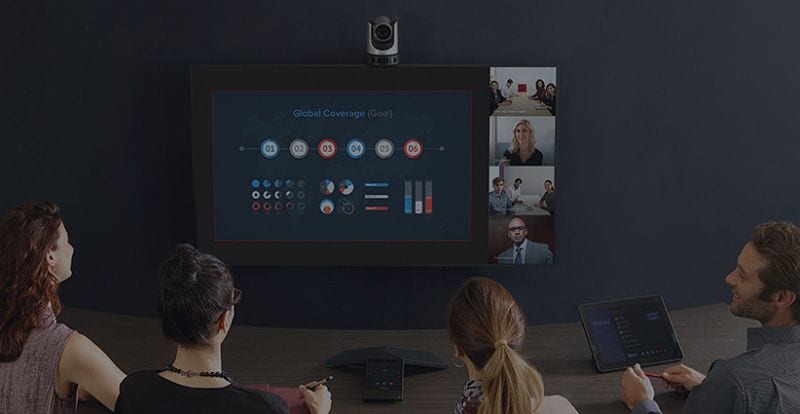
Vorteile
- Es kann direkt in bestehende Videokonferenzen integriert werden
- Es bietet unbegrenzte Installationen
- Es kann gleichzeitig von bis zu 100 Benutzern verwendet werden
- Es hat eine einfache Benutzeroberfläche
- Es kann Videoanrufe aufzeichnen
- Sie können während eines Anrufs auch andere Arten von Inhalten wie Präsentationen teilen
- Es unterstützt den Chat
- Es gibt auch verschiedene Meeting-Steuerungen wie die Möglichkeit, Teilnehmer stummzuschalten
Nachteile
- Sie benötigen möglicherweise zusätzliche Hardware und Software, um auf einige erweiterte Funktionen zuzugreifen
- Die Meeting-Steuerungen können insbesondere für Anfänger schwer zu verwenden sein
- Es ist nicht einfach, Dateien mit diesem Tool zu teilen
8. Adobe Connect
Sie können erwarten, dass dieses Tool genauso gut ist wie andere Adobe-Tools. Aber obwohl es sehr fortgeschrittene Funktionen haben kann, kann es auch etwas teuer sein und nicht ideal für viele kleine Unternehmen.
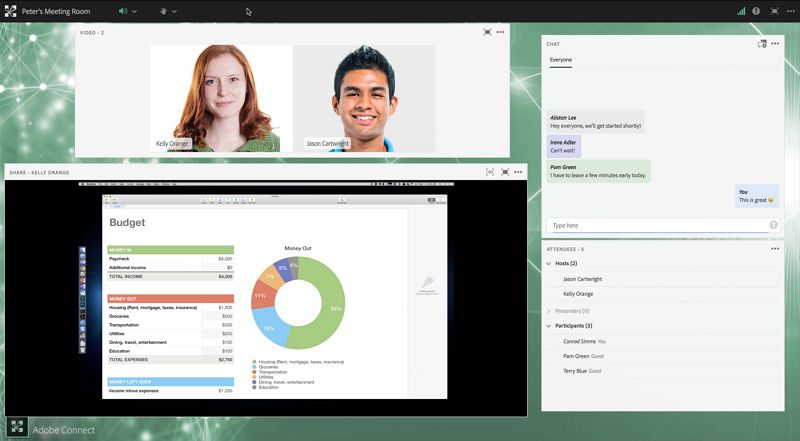
Vorteile
- Es ermöglicht Whiteboards
- Es verfügt über Datei- und Bildschirmfreigabefunktionen
- Es ermöglicht auch Benutzerkategorien wie Gastgeber, Präsentatoren und Teilnehmer
- Es unterstützt VoIP
Nachteile
- Es kann schwierig sein, es einzurichten und zu verwenden
- Es kann teuer sein
9. Google Hangout
Wenn Sie ein Google-Konto haben, kennen Sie wahrscheinlich Google Hangouts. Dies ist eine kostenlose Lösung, mit der Sie Video-Konferenzen mit anderen Benutzern erstellen, planen und veranstalten können. Es bietet mehrere Funktionen wie Bildschirmfreigabe und einfache Kalenderintegration für einfache Terminplanung. Es schadet auch nicht, dass es sich so einfach mit anderen Google-Produkten wie Gmail integriert.
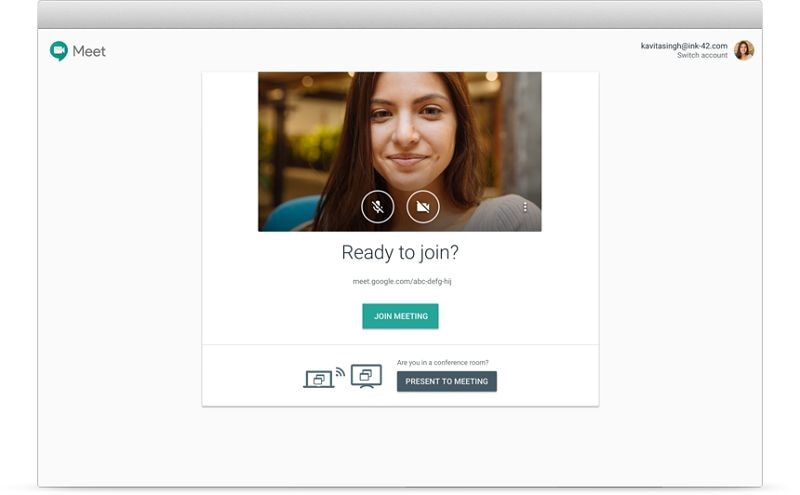
Vorteile
- Es hat zahlreiche erweiterte Funktionen, einschließlich Bildschirmfreigabe
- Sie können auch zahlreiche Add-Ons als Plugins verwenden, die online heruntergeladen werden können
- Es ist auf den meisten Browsern auf allen Geräten verfügbar
Nachteile
- Sie können nur mit bis zu 10 Personen konferieren
- Die Video- und Audioqualität ist oft nicht gut
10. Ekiga
Dies ist ein Open-Source-Videokonferenzprogramm, das auch anstelle von Zoom Cloud Meetings nützlich sein kann. Obwohl es nicht für Mac-Benutzer verfügbar ist, ist es ein anständiges Werkzeug, das zur Planung und Teilnahme an Gruppenkonferenzen verwendet werden kann.
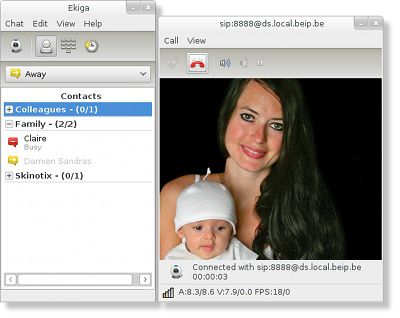
Vorteile
- Es handelt sich um ein Open-Source-Programm, was bedeutet, dass es immer kostenlos sein wird.
- Video- und Audioqualität sind großartig.
Nachteile
- Es fehlen einige der fortgeschritteneren Funktionen, die Sie bei anderen Tools finden, einschließlich Chat- und Dateifreigabefunktionen.
- Es ist nur für Windows und Linux verfügbar.
Was Zoom Cloud Meetings ist und wie man es benutzt
Zoom Cloud Meetings ist eine online-basierte Videokonferenzlösung, die den Benutzern viele Optionen bietet, um Videokonferenzen einfach und interaktiv zu gestalten. Es ist sehr einfach zu nutzen und bietet eine der besten Video- und Audioqualitäten, die es den Teilnehmern ermöglichen, einander perfekt zu sehen und zu hören. Da es sich um ein Online-Tool handelt, hat Zoom Cloud Meetings die notwendigen Vorkehrungen getroffen, um sicherzustellen, dass die vom Benutzer eingegebenen Informationen auf der Website sicher und privat bleiben. Es ist auch ein sehr einfaches Werkzeug zu benutzen. Hier ist eine einfache Anleitung, um Ihnen bei der Nutzung dieses Tools zu helfen:
- Schritt 1: Laden Sie zunächst den Web-Client herunter, wenn Sie Windows oder Mac verwenden. Sie können die mobile Version verwenden, wenn Sie iOS- oder Android-Geräte verwenden.
- Schritt 2: Klicken Sie auf "Anmelden", um an einer Besprechung teilzunehmen oder eine zu planen. Sie können sich mit Ihrem Zoom-Konto, Facebook- oder Google-Konto anmelden. Wenn Sie noch kein Zoom-Konto haben, klicken Sie auf "Kostenlos registrieren", um eines zu erstellen.
- Schritt 3: Sobald Sie angemeldet sind, klicken Sie oben auf die Registerkarte "Chat", wenn Sie private oder Gruppengespräche mit Ihren Kontakten führen möchten. Im linken Bereich können Sie das Suchfeld "Zu springen" verwenden, um einen Kontakt zu finden.
- Schritt 4: Sobald Sie den Kontakt gefunden haben, mit dem Sie chatten möchten, klicken Sie auf seinen Namen, um den "Persönlichen Chat-Raum" anzuzeigen. Sie können auch auf das "+"-Zeichen neben "Kürzlich" klicken, um einen neuen Chat mit dem Kontakt zu starten oder sogar einen neuen Kanal für Gruppenkontakte zu erstellen.
- Schritt 5: Um in Zoom Meeting einen Anruf zu tätigen, klicken Sie oben auf die Registerkarte "Telefon" auf der Startseite und geben Sie die Telefonnummer der Person ein, die Sie im angezeigten Tastenfeld anrufen möchten. Sie können auch auf "Verlauf" klicken, um vorherige Anrufe anzuzeigen. Der Tab "Voicemail" ist der Ort, an dem Voicemails gespeichert werden.
- Schritt 6: Um ein Meeting zu planen, wählen Sie die Registerkarte "Meetings" aus und klicken Sie dann auf "Bevorstehend", um geplante Meetings anzuzeigen, zu bearbeiten, zu starten oder zu löschen. Klicken Sie auf "+", um den Prozess zur Planung eines neuen Meetings zu starten. Wenn Sie bereit sind, klicken Sie auf "Start", um das geplante Meeting zu beginnen.
- Schritt 7: Sie können den Link "Einladung kopieren" verwenden, um die Informationen über das Meeting zu kopieren und mit anderen Teilnehmern zu teilen.
- Schritt 8: Wenn Sie eines der geplanten Meetings bearbeiten möchten, klicken Sie einfach auf die Schaltfläche "Bearbeiten" und Sie können die erforderlichen Änderungen vornehmen.
Sie können auch ganz einfach die Kontakte auf Ihrem Konto verwalten und bearbeiten. Klicken Sie einfach auf die Registerkarte "Kontakte", um etwaige erforderliche Änderungen vorzunehmen, und klicken Sie auf das "+"-Symbol, um neue Kontakte hinzuzufügen.
Kostenlos Downloaden oder PDFelement kaufen jetzt sofort!
Kostenlos Downloaden oder PDFelement kaufen jetzt sofort!
PDFelement kaufen jetzt sofort!
PDFelement kaufen jetzt sofort!


Noah Hofer
staff Editor